Always on Top - Utilities & Tools for Windows 10
Until Windows 10 was released, there was no built-in way to make a window always on top of your desktop. It is possible to do this with third-party tools, but these tools can be bloated and cumbersome. Here are some ways to get your windows to stay on top. The default method requires the mouse. To change this behavior, simply press Alt+Space on your keyboard. When you are done, click the "Stop" icon to exit the application.
You can also use an application that makes your windows stay on top of other windows. One such tool is Always On Top Maker. This simple ready-to-use application is free and will keep a window at the top of the screen. It has hotkey functionality and can also be used to select other windows. You can even set keyboard shortcuts to make the windows always on top. But, if you are a power user, AutoHotKey is the best choice.
Using Always On Top is simple: it works in all versions of Windows. Simply download the software and run it. Choose a desktop window and press Ctrl+Space to make it stay on top. Once you've chosen it, just open it and press the Ctrl+Space keyboard shortcut. When you're done, the window will stay on top. This is very convenient for those who constantly want to access applications on their desktop.

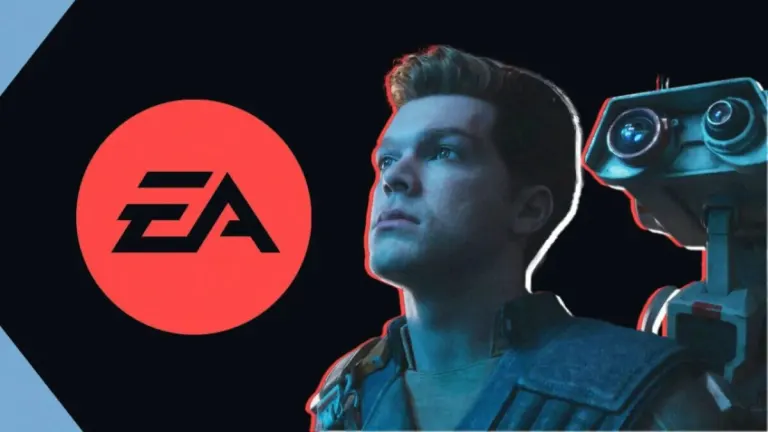



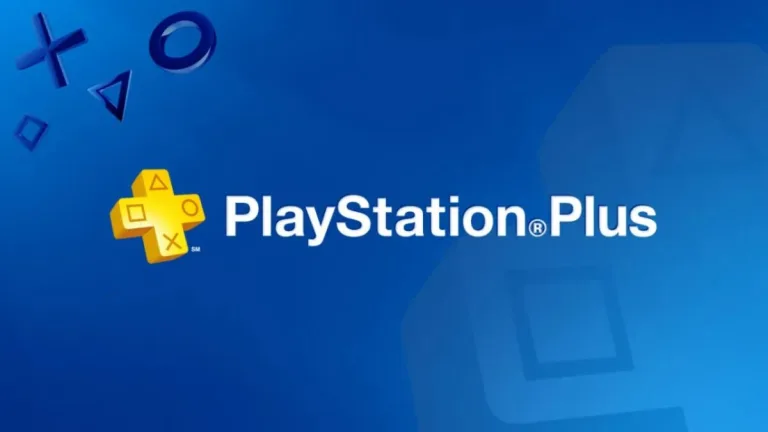


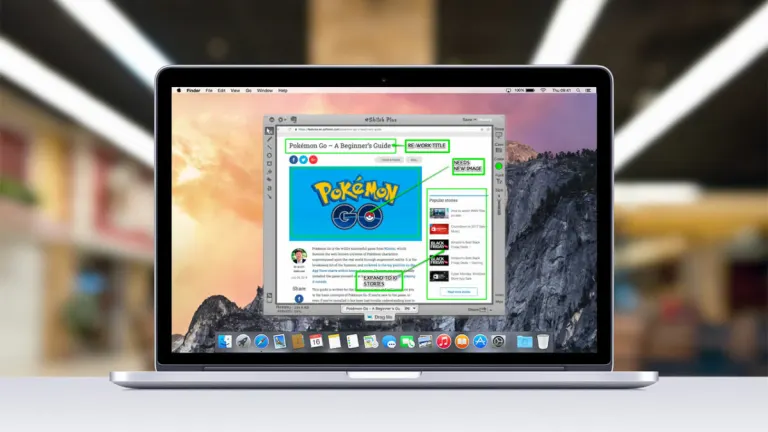

User reviews about Always on Top
Have you tried Always on Top? Be the first to leave your opinion!